What happens when the app crashes?
You’re sitting at home relaxing, then you remember about today’s Daily Survey. You open the app and it crashes!
“Hmm, okay, I’ll just reopen it,” you think to yourself but the same thing happens again, and again.
What the heck is going on? You want that reward for answering the survey but this task is proving to be easier said than done. What do you do?
Look no further – in this blog we’re going to share with you exactly what you need to do if the app crashes. *Pro Tip* – this is a great troubleshooting step for almost all the apps out there!
Option 1: “Did you try turning it off and on again?”
Perhaps the most annoying question someone can ask you when you’re trying to troubleshoot something. But odds are, sometimes the simplest action is the one that fixes it! In the case of the app crashing, this tends to be the case as well.
In the catastrophic event that the app crashes, we suggest deleting and reinstalling the app.
Sometimes the app stores don’t auto-update the app for you and you may be using an older version of the app which has been prone to crashing. By reinstalling the app, you’re ensuring that you have the latest version of the app.
Option 2: I’ve reinstalled the app and it’s still crashing!
Now that is frustrating! We might have hit an incompatibility issue – take a quick look at the Google Play Store or App Store to see if the newest version is compatible with your device. While we wish that our app could work on all devices, old and new alike, our app has to update alongside Android and iOS updates, and that means that older devices slowly become less compatible with our platform, and unfortunately, we can’t fix the issues that might pop up as time goes by.
Here is where you can find the compatibility in each app store:
iOS users: Go to the app store and search “Caddle”. Once you’ve opened the Caddle page on the app store, scroll down to the “Information” section. There you will find the compatibility required. For iPhone, iPad and iPod users, our app requires devices running on iOS 10.0 or later. Please keep in mind that with every update from Apple, and every update from Caddle, an older device will become less compatible with our app.
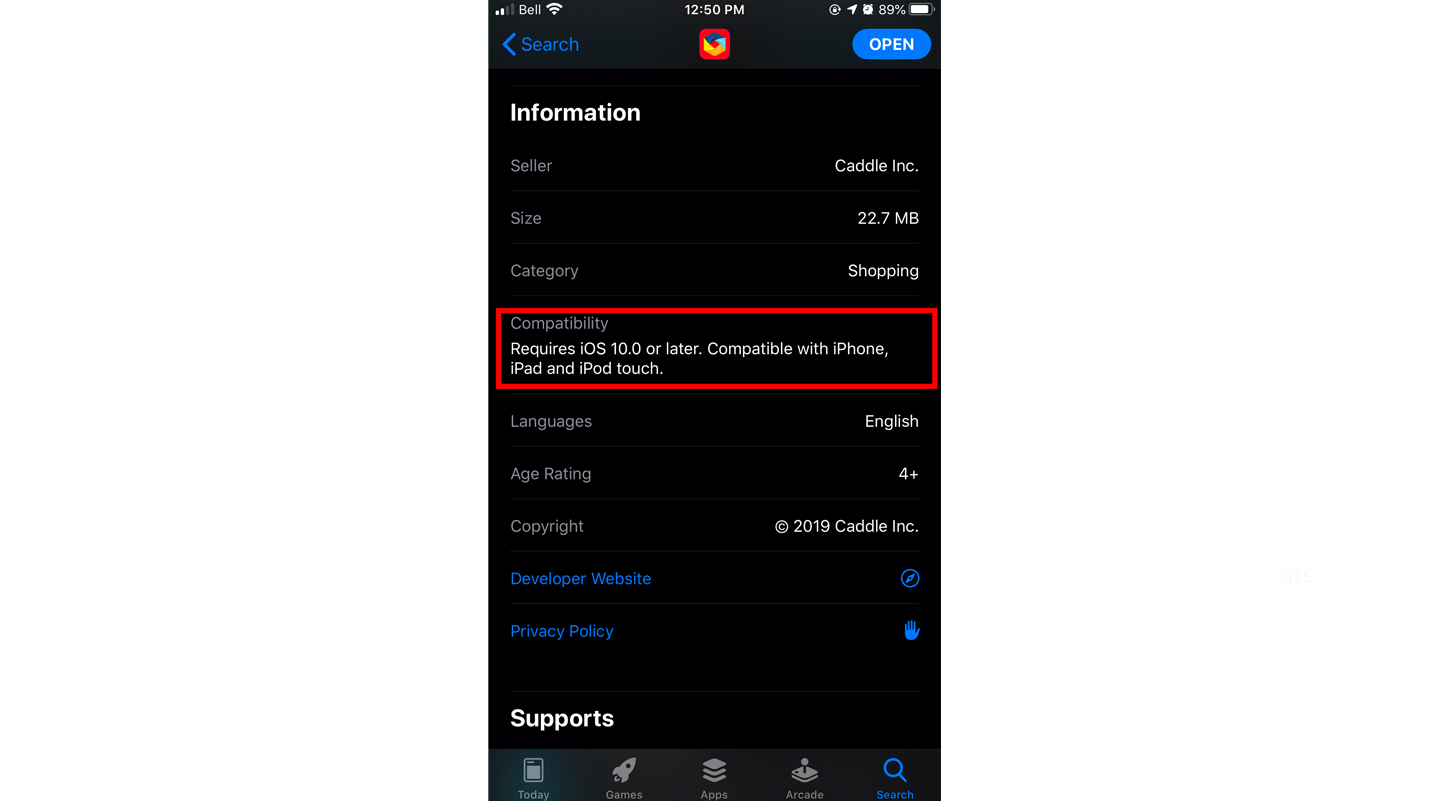
Android Users: If you can’t find the app in the Google Play store on your device, it is likely that the app isn’t compatible. To see what device requirements are needed, you can use your computer and search for the Caddle app in the Google Play store. Once you’ve found the app in the Google Play store, scroll down to the bottom of the page and look for the “Additional Information” section. The “Requires Android” information will tell you what device is required to use the Caddle app.
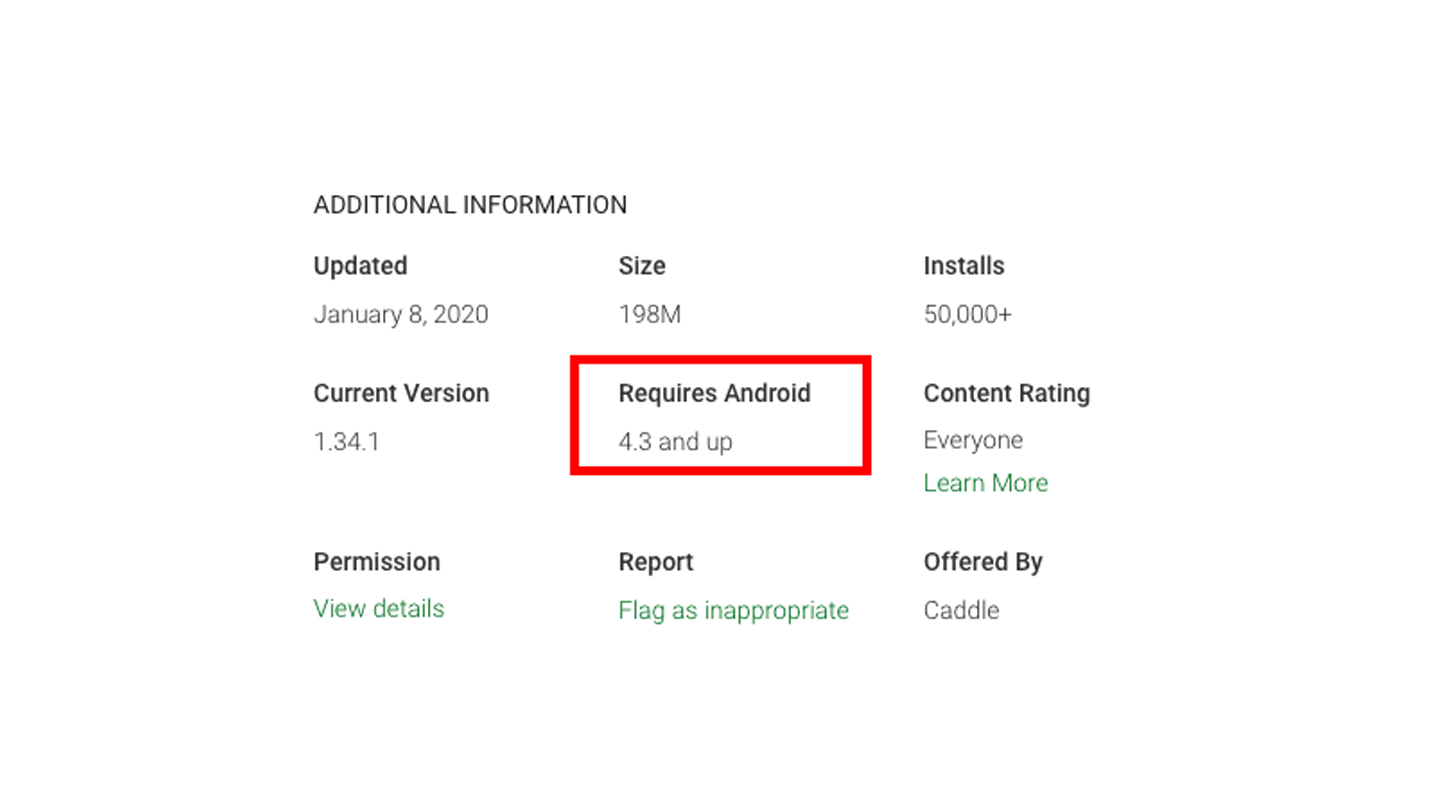
Option 3: I’ve got the newest device on the market and the app is still crashing
You’ve got the newest of the new device, the app is up-to-date, and you still can’t give your opinion on DIY Culture. Now what?
Odds are if everything is good on your end, you’re likely not alone and this is a widespread issue. In this case, we’re already aware of the situation and are working hard at resolving it.
In the meantime, if you’re looking to upload receipts you can always hop onto our website and upload them to our offers that way! This will ensure that you won’t miss out on those offers and that means getcaddle.com has saved the day! Not sure how to do that? Read all about it here.
Got more questions about how we run things at Caddle?
Great! We love answering your questions. To look for more answers to other questions, you can refer to our FAQ page or take a look through this blog page for more in-depth explanations on how we roll here at Caddle.
Still can’t find what you’re looking for? You can contact us and we’ll get back to you with the answer!
